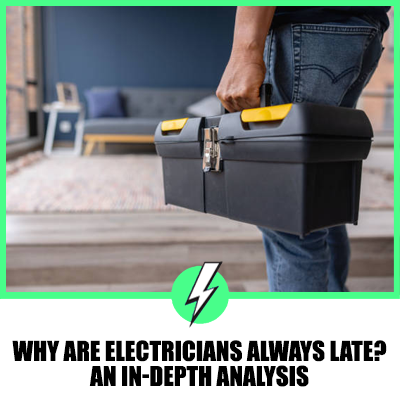How to test Ethernet cable without a tester – Best way to test a LAN cable
Ethernet cables are integral to our digital lives, providing us with access to the internet for work, entertainment, and more. However, sometimes these cables can develop faults, leading to connectivity issues.
While a cable tester is a handy tool for diagnosing such problems, it’s not always necessary. You can perform a simple test without a tester, and this guide will show you how.
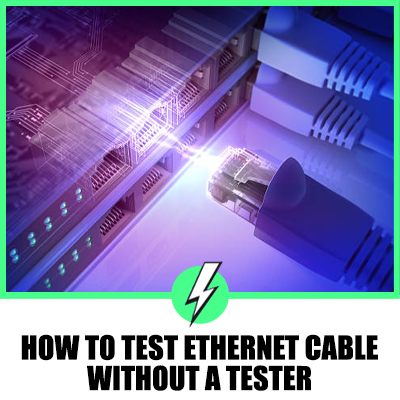
Contents
How to test an Ethernet cable without a tester
Here’s what you’ll need:
- Two computers
- The Ethernet cable you want to test
Step-by-Step Guide
- Prepare the Computers: Turn on both computers.
- Connect the Cable: Plug one end of the Ethernet cable into the first computer and the other end into the second computer.
- Check the Network Interface Cards (NICs): Look at the NICs on each of your computers. If the lights on the NICs light up on both computers, the cable is working fine. If even one does not light up, there’s a problem with your cable.
This simple method will give you basic information about the functionality of your Ethernet cable. However, if you want a more in-depth analysis, you can use software specifically designed for Ethernet testing.

Using Ethernet Testing Software
- Download and Install the Software: Find a reputable Ethernet testing software and install it on both computers.
- Run the Test: After connecting the Ethernet cable to your computers, run the software. Follow the instructions on the screen.
- Analyze the Results: The software will provide detailed information about the performance of your Ethernet cable. This will help you understand what’s wrong with your cable and how you can fix it.
In conclusion, while professionals often use Ethernet testers, it’s not always necessary to have one for occasional testing. Knowing how to test an Ethernet cable yourself can save you time and potentially help you troubleshoot connectivity issues.
Different Types of Ethernet Tests
Ethernet tests can be categorised into several types, each serving a specific purpose:
Continuity Test: This test checks whether there is a continuous path for the signal to travel from one end of the cable to the other. It helps identify if there are any breaks or shorts in the cable.
Speed Test: This test measures the data transfer rate of your Ethernet cable. It helps determine if your cable can handle the bandwidth required for your network activities.
Crosstalk Test: Crosstalk occurs when signals from one cable interfere with those in another. This test measures the level of such interference.
Return Loss Test: This test measures the amount of signal that is reflected back to the source due to impedance mismatches. A high return loss can degrade network performance.
Propagation Delay Test: This test measures the time it takes for a signal to travel from one end of the cable to the other. A high propagation delay can lead to data transmission errors.
Importance of an Ethernet Cable Tester
An Ethernet cable tester is a valuable tool that can provide a comprehensive analysis of your cable’s performance. It can verify that network cabling has been installed correctly and can detect defects across the cable length such as split pairs.
It can also determine the distance to fault and help with troubleshooting twisted pair cabling. While basic testing can be done using the two-computer method or Ethernet testing software, a cable tester provides a more thorough and reliable analysis.
Testing Ethernet Cable Speed
To test the speed of your Ethernet cable, you can conduct a speed test. Here’s how:
- Connect your Ethernet cable to a device such as a computer.
- Open a web browser and navigate to an online speed test tool. Some popular options include Speedtest.net, Fast.com, and TestMy.net.
- Follow the instructions on the website to start the speed test. The tool will measure your upload and download speeds.
- Compare the results with the speed promised by your Internet Service Provider (ISP). If the speeds are significantly lower, there might be an issue with your Ethernet cable.
Alternatively, if you’re using a Windows computer, you can use the Command Prompt to determine the connection speed for all the Ethernet and Wi-Fi adapters. Simply type the following command and press Enter: wmic nic where netEnabled=true get name, speed.
Frequently Asked Questions
How do I know if my Ethernet cable is working?
You can conduct a simple test using two computers. If the lights on the NICs of both computers light up when the cable is connected, the cable is working.
Do I need an Ethernet cable tester?
Unless you are a professional who will be testing a lot of cables, you don’t necessarily need a tester. The two-computer method or using Ethernet testing software can suffice for occasional testing.
When I plug my Ethernet cable in, nothing happens. What’s wrong?
This could be due to a faulty cable or corrupted drivers on your computer.
Do Ethernet cables go bad?
Yes, Ethernet cables can degrade over time, but this is usually a slow process. Ethernet cables are designed to be durable and long-lasting.
Why is my Ethernet so slow?
The most common reasons include a damaged cable, incorrectly plugged in cables, and outdated drivers on your computer.